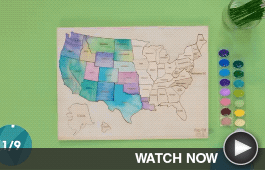Some SRT Internet customers have received an email notifying them that their email address will be deactivated. Unfortunately, this is what is called a phishing scam, aimed at trying to encourage you to click a link to a fraudulent website. If you received this message we encourage you to delete it. As always, if you have questions about a strange email, we urge you to contact SRT to verify its contents.
If you receive the message, delete it without opening.
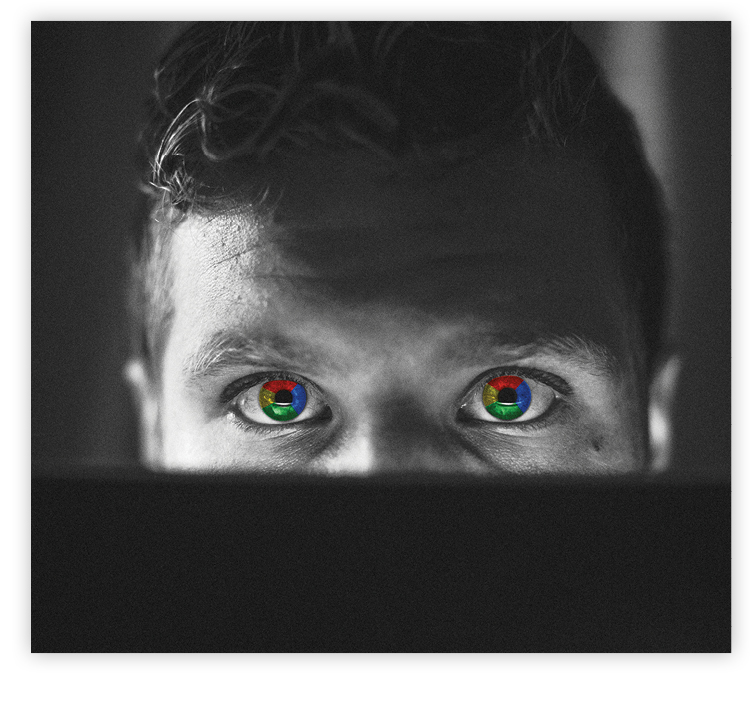 Question: Sometimes it seems to take forever to find the exact information I need on Google. How can I do a search that’s more efficient?
Question: Sometimes it seems to take forever to find the exact information I need on Google. How can I do a search that’s more efficient?