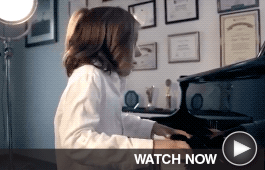|
|
|
 According to the FTC, a large-scale scam is taking place in the midst of the pandemic — imposters are filing claims for unemployment benefits using the names and personal information of people who have not filed claims. The fraud is typically discovered when these people get a notice from their state unemployment benefits office or their employer about their supposed application for benefits.
According to the FTC, a large-scale scam is taking place in the midst of the pandemic — imposters are filing claims for unemployment benefits using the names and personal information of people who have not filed claims. The fraud is typically discovered when these people get a notice from their state unemployment benefits office or their employer about their supposed application for benefits.
If this happens to you, it means a scammer is using your Social Security number and date of birth. Take these steps:
|
|
|
News
SITES OF THE MONTH
SITES OF THE MONTH
|
|
|

PBS for Parents Check out this great site for children’s book ideas, educational activities for different ages, and more. Learn more… |
|

Around the World Take an instant vacation with a live look at all kinds of beautiful locations and the animals living there. Learn more… |
|

Bob Vila’s Home Ideas This home improvement pro shares a how-to center and helpful articles on a wide variety of topics. Learn more… |
|
|
MUST-SEE VIDEOS
MUST-SEE VIDEOS
BILLING SUPERVISOR KATIE H. PRESENTED WITH DALE CARNEGIE HUMAN RELATIONS AWARD
BILLING SUPERVISOR KATIE H. PRESENTED WITH DALE CARNEGIE HUMAN RELATIONS AWARD
Congratulations to our Billing Supervisor, Katie H, on receiving the Human Relations Award in the Minot Dale Carnegie Course.
Katie was nominated for this award by her peers in the course, and she just graduated from the program. The Dale Carnegie Course helps people hone leadership, problem solving, and communication skills within a business environment. Great job, Katie!
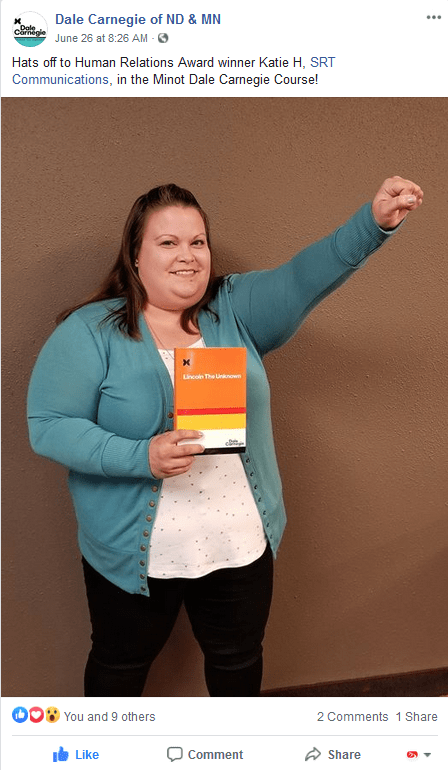
SRT COVID-19 Customer Update
SRT COVID-19 Customer Update
Effective Tuesday, June 30, 2020 the FCC’s Keep Americans Connected Pledge expires. However, the FCC has asked service providers to not disconnect customers through the end of July to allow customers who may have past due balances enough time make payment arrangements.
SRT will continue to work with our customers by offering payment arrangements and will not disconnect service through July 31, 2020. SRT is here to meet the continuing broadband needs of our communities as we navigate this disease together.
Thank you for being a customer and continue to check SRT.com for the latest updates.
June 1 2020
Effective Monday, June 1, 2020 the SRT headquarters lobby is open. To continue protecting our customers and employees, we are taking precautions by practicing social distancing and using gloves and/or face masks while assisting walk-in traffic. Hand sanitizing stations are also available. If you feel ill, we ask you refrain from coming in for the time being and instead use one of our other options for bill payment. Or, call us for your service needs.
For your safety and convenience, we will continue to utilize a drop off bin inside our lobby for modems and set top boxes, as well as have customers fill out an equipment return form for a no-contact equipment drop off.
Thank you for your cooperation and continue to check SRT.com for the latest updates.
May 14 2020
In an effort to continue protecting our customers and employees by practicing social distancing, the SRT customer lobby will remain temporarily closed to the public through May 31st. The customer lobby is scheduled to open June 1, pending any changes from federal or state entities.
Technicians have begun to re-enter homes for installs and other services. Prior to entering a home or business, technicians will continue to ask a few basic screening questions to ensure you feel safe in your environment and our technicians are entering a safe space. The screening questions include:
- Have you or anyone in your household been sick recently?
- Have you or anyone in your household recently had a fever, cough, or other respiratory illness?
- Have you or anyone in your household traveled recently that would cause you to believe you’ve been exposed to COVID-19?
SRT has also agreed to extend the FCC’s Keep Americans Connected Pledge through June 30, 2020. This ensures residential and small business customers will not have services disconnected if they are unable to pay due to the coronavirus.
Thank you for your cooperation during these ever-changing times and continue to check SRT.com for the latest updates.
Apr 14 2020
In an effort to adhere to North Dakota Executive Orders and national regulations in this ever changing environment, and to continue to protect our customers and employees by practicing social distancing, SRT has implemented some changes to how we will provide you new or upgraded services at your residence.
The current priority guidelines for new and upgraded residential services established today are:
1) New customers and service interruptions that indicate no working service
2) Upgrades for current customers
We will prioritize the above requests over others, and to protect our customers and technicians, we will enter the home only when necessary. We are establishing temporary installation options whereby the technician can do the installation without entering your home. This may require some assistance from you and our technicians will walk you through that process.
Once the current environment changes and social distancing does not have to practiced, we will go back to your home to install a permanent solution.
Please know we are currently placing a hold on the scheduling of areas not identified as “high-priority” including WiFi assessments, modem moves, and converting customers to our fiber optic service. These customers will be contacted by our Customer Service Team when it is time to schedule.
Keeping our customers and employees safe as we continue to provide service is our top priority. Thank you for your understanding as we work through these changing processes together.
Mar 18 2020
The COVID-19 virus has brought many challenges to businesses, homes and communities. As your local cooperative, we take our responsibility of providing internet and phone service very seriously. SRT has been monitoring the COVID-19 situation and is prepared to keep customers connected, while adhering to local, state and national public safety recommendations.
As a critical communications provider, SRT has been able to work through crisis situations before to ensure business continuity and we are taking necessary action steps during this pandemic as well. We understand the services we provide are valuable to you.
We also recognize that your health and safety, as well as our employees’ wellbeing, is a priority. As of now, we are continuing to install new service and upgrade existing services. Prior to entering a home or business, we will ask a few basic screening questions to ensure you feel safe in your environment and our technicians are entering a safe space.
Our customer service representatives are available to answer calls, email, instant chat or communicate through social media. However, our headquarters office is temporarily closed to the public.
Payment options:
Payment Drop Box locations at srt.com/paymentoptions
*Cash overpayments at drop box locations will be applied as account credit.
Online – srt.com/SmartHub
Pay By Phone – 1-877-495-6835
We continue to offer customer service 24/7 so know that we are here if you need us.
Contact us via:
Phone – 701-858-1200
Online Chat – chat.srt.com
Online – www.srt.com
Facebook – https://www.facebook.com/SRTCommunications
Email – email@srt.com
Modem Returns:
Drop bin and instructions are located inside the front entry of the SRT Headquarters at 3615 North Broadway.
SRT encourages customers to stay up to date on the COVID-19 situation through the Centers for Disease Control website, which can be found at https://www.cdc.gov/coronavirus/2019-nCoV/index.html.
Thank you for your support as we navigate this disease and work to keep you connected.