Short Tutorial/FAQ – How Can I Manage What Ads I See on Facebook?

Question: Sometimes I get irritated by the ads that show up in my Facebook feed. What can I do to manage them?
Answer: Below is information from the Facebook Help Center.
View and adjust your Ad preferences:
From here, you can select Customize ads or Manage info. In the Customize ads tab you can:
Hide ads from an advertiser:

Question: Sometimes I get irritated by the ads that show up in my Facebook feed. What can I do to manage them?
Answer: Below is information from the Facebook Help Center.
View and adjust your Ad preferences:
- Click your profile picture in the top right of Facebook.
- Select Settings & privacy, then click Settings.
- Click Accounts Center, then click Ad preferences.
From here, you can select Customize ads or Manage info. In the Customize ads tab you can:
- See your ad activity
- Manage your ad topics
- See the ads you’ve saved
- Review advertisers you saw ads from
- Manage information from your profile used to show you ads
- Personalize ads based on your Activity information from ad partners
- Choose if you get ads shown by Meta in other apps
- Choose who can see your social interactions alongside ads.
Hide ads from an advertiser:
- Click in the top right of the ad and choose Why am I seeing this ad?
- Next to Hide all ads from this advertiser, click Hide.