News
SRT Chief Operating Officer John Reiser Retiring
SRT Chief Operating Officer John Reiser Retiring
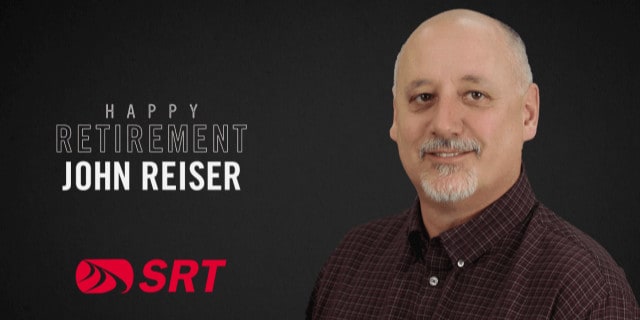
MINOT, N.D. – John Reiser, SRT Chief Operating Officer and Assistant General Manager, will retire November 30 after 26 years with the organization.
Reiser joined SRT as Controller in 1996, then progressed to Director of Accounting before becoming COO/Assistant General Manager in 2003. As COO he led SRT through several pivotal milestones for the cooperative. While SRT was transitioning from a landline phone company to a broadband company, Reiser oversaw day-to-day operations while managing key projects that helped SRT build its state-of-the-art fiber optic network. He also negotiated with national wireless carriers when SRT exited the retail wireless business in 2017, as well as ongoing tower lease agreements.
“We all hold John in high regard for his impressive knowledge of telecommunications, from policy and insurance to contracts and many other aspects of the industry,” said Cassidy Hjelmstad, SRT Chief Executive Officer and General Manager. “His ability to view situations with the big picture in mind will be greatly missed.”
A respected voice in the industry, Reiser served nationally on NTCA-The Rural Broadband Association’s Retirement & Security Program and Savings Plan Trust Committee. His legal background and human resources expertise were assets to the national committee and an invaluable resource for SRT employees.
SRT Communications, headquartered in Minot, North Dakota, is the state’s largest telecommunications cooperative. Established in 1951, SRT employs nearly 190 people and serves more than 48,000 customers across north central North Dakota. SRT earned the distinction as a Certified Gig-Capable Provider in 2017. Services include internet, phone, and security/surveillance systems for home and business.
###
CUSTOMER ALERT
CUSTOMER ALERT
Beware of Student Loan Forgiveness Scams
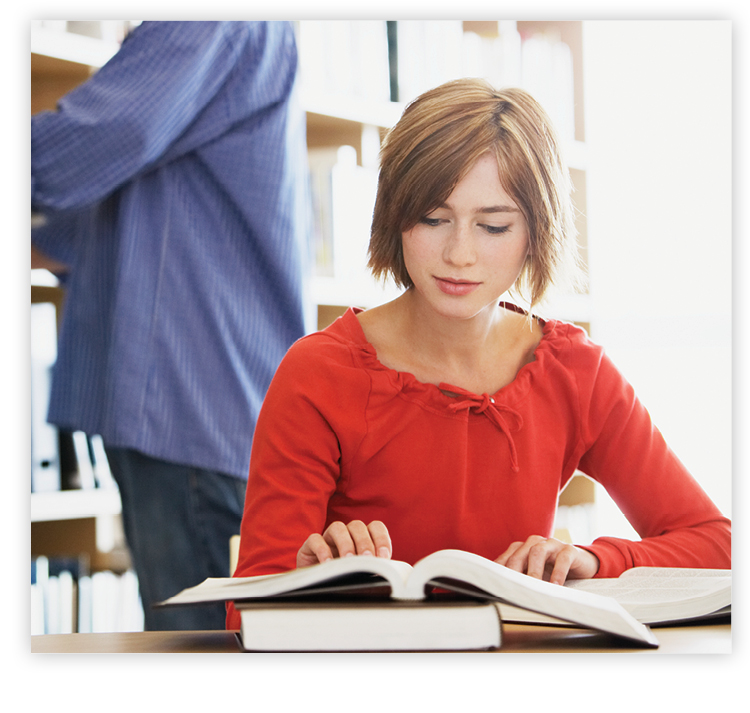 Nearly 43 million Americans are eligible for student loan relief, according to White House estimates. To scammers, that means a big pool of potential victims.
Nearly 43 million Americans are eligible for student loan relief, according to White House estimates. To scammers, that means a big pool of potential victims.
The White House and Department of Education are warning student loan borrowers not to fall for scams related to debt relief. Applications opened up in October for the student debt relief program announced over the summer, and scammers will try to take advantage of any confusion that could surround the initiative.
To protect yourself from these scams, here’s what to do and what not to do:
DO sign up at www.ed.gov/subscriptions to be notified when the Student Loan Debt Relief application becomes available.
DO create an FSA ID at StudentAid.gov. You will not need it for the debt relief application but having an FSA ID can allow you to easily access accurate information on your loan and make sure FSA can contact you directly, helping you equip yourself against scammers trying to contact you. Log in to your current account on StudentAid.gov and keep your contact info up to date. If you need help logging in, follow these tips on accessing your account.
DO make sure your loan servicer has your most current contact information. If you don’t know who your servicer is, you can log into StudentAid.gov and see your servicer(s) in your account.
DO report scammers to the Federal Trade Commission by visiting reportfraud.ftc.gov.
DON’T pay anyone who contacts you with promises of debt relief or loan forgiveness. YOU DO NOT NEED TO PAY ANYONE TO OBTAIN DEBT RELIEF. The application is free and easy to use.
DON’T reveal your FSA ID or account information or password to anyone who contacts you. The Department of Education and your federal student loan servicer will never call or email you asking for this information.
DON’T ever give personal or financial information to an unfamiliar caller. When in doubt, hang up and call your student loan servicer directly. You can find your federal student loan servicer’s contact information at this link.
DON’T refinance your federal student loans unless you know the risks. If you refinance federal student loans that are eligible for debt relief into a private loan, you will lose out on important benefits like one-time debt relief and flexible repayment plans for federal loans.
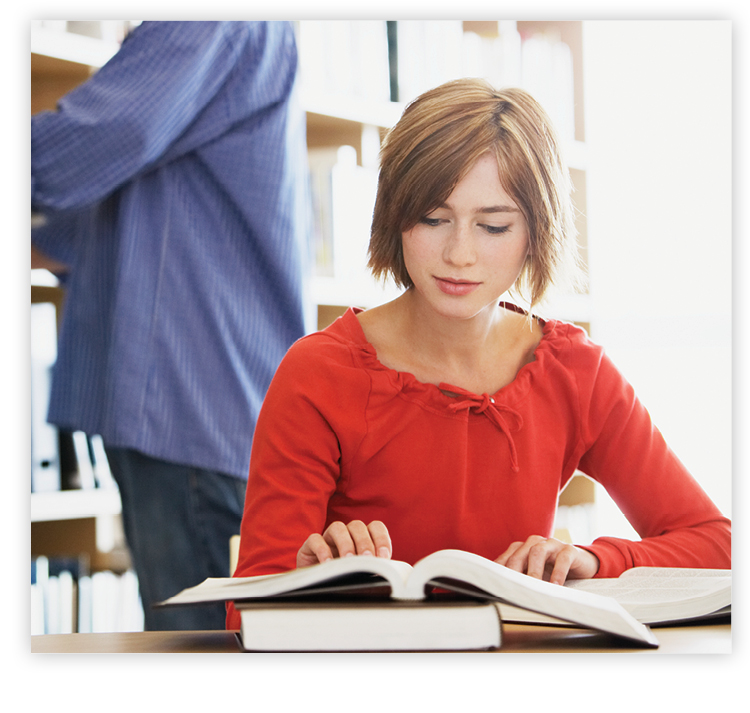 Nearly 43 million Americans are eligible for student loan relief, according to White House estimates. To scammers, that means a big pool of potential victims.
Nearly 43 million Americans are eligible for student loan relief, according to White House estimates. To scammers, that means a big pool of potential victims.
The White House and Department of Education are warning student loan borrowers not to fall for scams related to debt relief. Applications opened up in October for the student debt relief program announced over the summer, and scammers will try to take advantage of any confusion that could surround the initiative.
To protect yourself from these scams, here’s what to do and what not to do:
DO sign up at www.ed.gov/subscriptions to be notified when the Student Loan Debt Relief application becomes available.
DO create an FSA ID at StudentAid.gov. You will not need it for the debt relief application but having an FSA ID can allow you to easily access accurate information on your loan and make sure FSA can contact you directly, helping you equip yourself against scammers trying to contact you. Log in to your current account on StudentAid.gov and keep your contact info up to date. If you need help logging in, follow these tips on accessing your account.
DO make sure your loan servicer has your most current contact information. If you don’t know who your servicer is, you can log into StudentAid.gov and see your servicer(s) in your account.
DO report scammers to the Federal Trade Commission by visiting reportfraud.ftc.gov.
DON’T pay anyone who contacts you with promises of debt relief or loan forgiveness. YOU DO NOT NEED TO PAY ANYONE TO OBTAIN DEBT RELIEF. The application is free and easy to use.
DON’T reveal your FSA ID or account information or password to anyone who contacts you. The Department of Education and your federal student loan servicer will never call or email you asking for this information.
DON’T ever give personal or financial information to an unfamiliar caller. When in doubt, hang up and call your student loan servicer directly. You can find your federal student loan servicer’s contact information at this link.
DON’T refinance your federal student loans unless you know the risks. If you refinance federal student loans that are eligible for debt relief into a private loan, you will lose out on important benefits like one-time debt relief and flexible repayment plans for federal loans.
November Tech Tip: Helpful Keyboard Shortcuts
November Tech Tip: Helpful Keyboard Shortcuts

Have you ever closed a tab in your browser and worried you would never be able to find it again? Thankfully, there is a keyboard shortcut that will restore your tab in a couple of clicks: Control + Shift + T
Here are a few other keystrokes to make your life easier:
Copy: Control + C
Paste: Control + V
Undo: Control + Z
Redo: Control + Y
Refresh Browser: F5
Open the Search Bar: Control + E
Search/Find Text: Control + F
Delete words instead of single letters: Control + Backspace
Zoom In/Out: Control + (+) or (-) or Control + Scroll on mouse
Highlight all text: Control + A
Microsoft-Specific:
Minimize all screens: Windows Key + D
Lock your screen: Windows Key + L
Renaming a file: Highlight the file and hit F2
SITES OF THE MONTH
SITES OF THE MONTH
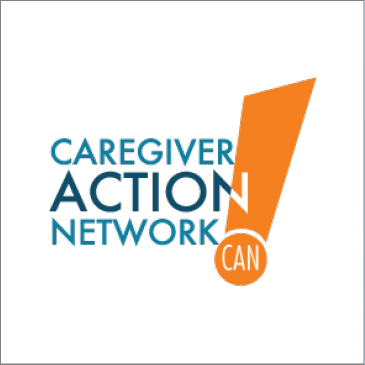
Are You a Caregiver? November is National Family Caregivers Month, and this comprehensive site guides caregivers to tools, tips, and resources. Learn more… |
|
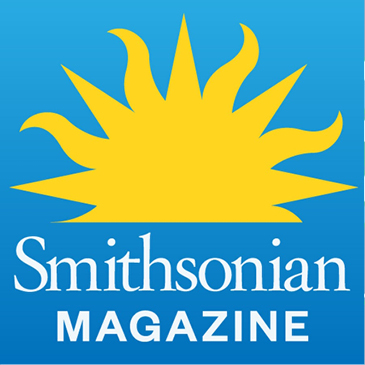
Fascinating Stuff Explore Smithsonian Magazine for incredible looks at science, history, innovation, arts and culture, travel, and more. Learn more… |
|

Choose Your Charities Before you donate, check Charity Navigator to make sure your dollars will go to reputable and effective nonprofits. Learn more… |
|
|||