Stay Alert – Fake PayPal Invoice Scams are on the Rise
 The AARP Fraud Watch Network Helpline has recently seen a rise in reports of PayPal scams. Cybercriminals use the payment system’s invoicing tool to send victims fake invoices for large purchases. When the invoices are sent, PayPal sends an official notification email to the recipient, which makes the otherwise fake invoices appear legitimate. The scammers include an official-looking message in the “seller note to customer” section of the fake invoice, encouraging the victim to call a fake customer service line to prevent the charges from being processed.
The AARP Fraud Watch Network Helpline has recently seen a rise in reports of PayPal scams. Cybercriminals use the payment system’s invoicing tool to send victims fake invoices for large purchases. When the invoices are sent, PayPal sends an official notification email to the recipient, which makes the otherwise fake invoices appear legitimate. The scammers include an official-looking message in the “seller note to customer” section of the fake invoice, encouraging the victim to call a fake customer service line to prevent the charges from being processed.
If the victim calls this line, the scammers attempt to fool them into paying the invoice or giving them credit card or bank information. In some cases, victims are asked to install software they claim will help with the recovery process. Instead, this software records the victim’s keystrokes or gives the cybercriminals remote access to the victim’s computer.
How to avoid PayPal scams:
 The AARP Fraud Watch Network Helpline has recently seen a rise in reports of PayPal scams. Cybercriminals use the payment system’s invoicing tool to send victims fake invoices for large purchases. When the invoices are sent, PayPal sends an official notification email to the recipient, which makes the otherwise fake invoices appear legitimate. The scammers include an official-looking message in the “seller note to customer” section of the fake invoice, encouraging the victim to call a fake customer service line to prevent the charges from being processed.
The AARP Fraud Watch Network Helpline has recently seen a rise in reports of PayPal scams. Cybercriminals use the payment system’s invoicing tool to send victims fake invoices for large purchases. When the invoices are sent, PayPal sends an official notification email to the recipient, which makes the otherwise fake invoices appear legitimate. The scammers include an official-looking message in the “seller note to customer” section of the fake invoice, encouraging the victim to call a fake customer service line to prevent the charges from being processed.
If the victim calls this line, the scammers attempt to fool them into paying the invoice or giving them credit card or bank information. In some cases, victims are asked to install software they claim will help with the recovery process. Instead, this software records the victim’s keystrokes or gives the cybercriminals remote access to the victim’s computer.
How to avoid PayPal scams:
- If you receive a suspicious invoice or money request, don’t pay it.
- Don’t call any phone numbers in the invoice note or open suspicious URLs.
- Never send money to a cryptocurrency wallet mentioned in an invoice or money request.

 According to the FTC, people are losing big money to criminals running complicated scams. Here’s how it works: A scammer pretending to be from a company you know contacts you, saying they supposedly spotted fraud on one of your accounts and your money isn’t safe. They connect you with someone else to supposedly help you move your money to “protect” it. The “helper,” who often claims to work for the government, is really a scammer trying to steal your money.
According to the FTC, people are losing big money to criminals running complicated scams. Here’s how it works: A scammer pretending to be from a company you know contacts you, saying they supposedly spotted fraud on one of your accounts and your money isn’t safe. They connect you with someone else to supposedly help you move your money to “protect” it. The “helper,” who often claims to work for the government, is really a scammer trying to steal your money.
 Question: When I’ve called my lost smartphone but can’t hear it ring, what should I do next to find it?
Question: When I’ve called my lost smartphone but can’t hear it ring, what should I do next to find it?
 Scammers create websites that look like popular online stores and may offer great deals on popular items in short supply. Once you pay, they’ll either never send you the item, or send you an inferior fake.
Scammers create websites that look like popular online stores and may offer great deals on popular items in short supply. Once you pay, they’ll either never send you the item, or send you an inferior fake.