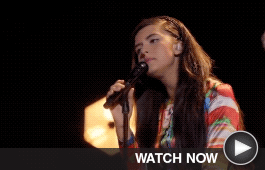Yummy Healthy Dishes Discover family-friendly recipes from Air Fryer Chicken Wings to Meatball Casserole to Cheesy Roasted Asparagus. Learn more… |
|
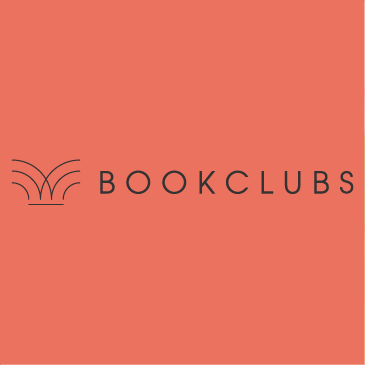
Calling All Bookworms This site wrote the book on organizing your current book club or starting a new one, plus finding your next book to read. Learn more… |
|

Try Playing Wordle Millions of people consider Wordle to be a letter-perfect daily word game. It’s quick and easy to play, so give it a try! Learn more… |
|
|||
News
MUST-SEE VIDEOS
MUST-SEE VIDEOS
SRT Donates $14,000 to Full STEAM Ahead
SRT Donates $14,000 to Full STEAM Ahead

MINOT, N.D. – SRT recently presented a check totaling the company’s support of Full STEAM Ahead’s Lego League Explore program.
Since 2019, SRT has donated $14,000 to the program, opening the door for hundreds of kids ages 6-14 to participate for free.
FIRST® LEGO® League is a branch of an international program that encourages kids to develop an early interest in fields related to science and technology.
“It’s been really great for the kids, working through new challenges by building and programming LEGOs. They really enjoy it, and the opportunity is available thanks to SRT,” said Ali Auch, Full STEAM Ahead Executive Director and Founder.
STEAM Teams Powered by SRT learn through exploratory research, hands-on construction, and the use of LEGO elements. The students work together to bring these robotic models to life.
“SRT believes in technology’s potential to improve life for people in our region,” said Cassidy Hjelmstad, SRT Chief Executive Officer and General Manager. “When young students pursue knowledge in this discipline, they are on the way to an exciting future and a meaningful education. We see the importance of STEAM in our business daily, and we are proud to support this program for local kids.”
Full STEAM Ahead is a nonprofit organization in Minot, ND that was formed in 2017. Full STEAM Ahead is an umbrella organization that helped meld youth with science, technology, engineering, arts, and math.
SRT Communications, headquartered in Minot, North Dakota, is the state’s largest telecommunications cooperative. Established in 1951, SRT employs nearly 190 people and serves roughly 8,000 square miles across north central North Dakota. SRT earned the distinction as a Certified Gig-Capable Provider in 2017. Services include internet, phone, and security/surveillance systems for home and business.
###
TUTORIAL / FAQ
TUTORIAL / FAQ
Short Tutorial/FAQ – How Do I Search for Something on Facebook?
 Question: I know Facebook is one of the go-to places to find practically anything. How can I narrow down the search results to find what I want quickly?
Question: I know Facebook is one of the go-to places to find practically anything. How can I narrow down the search results to find what I want quickly?
Answer: Here are the search instructions offered by Facebook.
To search for something:
Search supports keyword searches to help you find what you’re looking for on Facebook. When you start searching with keywords (example: Caroline wedding or cookie recipe Lisa) you’ll see results that you can filter.
You can also select one of the predicted searches to see a full list of search options for that prediction.
 Question: I know Facebook is one of the go-to places to find practically anything. How can I narrow down the search results to find what I want quickly?
Question: I know Facebook is one of the go-to places to find practically anything. How can I narrow down the search results to find what I want quickly?
Answer: Here are the search instructions offered by Facebook.
To search for something:
- Click the magnifying glass icon in the top left of any page on Facebook.
- Enter what you’re looking for and choose from the results. When typing something, you may see predictions for what you’re looking for. If you see what you’re looking for in these predictions, click it to save time searching.
- Click the magnifying glass icon in the top left of any page on Facebook, then type something into the search bar or select a search prediction.
- Click a filter in the left column (example: People, Photos) to narrow your search.
Search supports keyword searches to help you find what you’re looking for on Facebook. When you start searching with keywords (example: Caroline wedding or cookie recipe Lisa) you’ll see results that you can filter.
You can also select one of the predicted searches to see a full list of search options for that prediction.
SRT Offers Local and National Scholarship Opportunities
SRT Offers Local and National Scholarship Opportunities
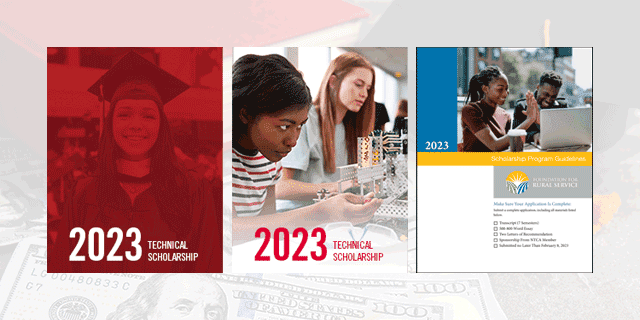
MINOT, N.D. – The 2023 SRT College Scholarship Program applications are now available. Five local scholarships totaling $8,500 will be awarded to students in 2023. National scholarships are also available through SRT’s partnership with the Foundation for Rural Service.
The SRT College Scholarship program awards four $1,500 scholarships. The program evaluates community involvement, school activities, an essay response, and grade point average.
The SRT Technical Scholarship will award $2,500 to one student. This scholarship is open to graduating high school seniors or undergraduate students studying telecommunications or other computer-technology-related fields.
SRT is also proud to partner as a member of the Foundation for Rural Service (FRS) to participate in a national scholarship program that can provide local students with scholarships. Students submitting an FRS application are eligible for multiple national scholarship opportunities.
Applications are available online at srt.com/srtcares. FRS Scholarship applications are due February 8 and SRT Scholarship applications are due March 3. Scholarship recipients will be announced in April and an awards luncheon will be held for the winners.
SRT Communications, headquartered in Minot, North Dakota, is the state’s largest telecommunications cooperative. Established in 1951, SRT employs nearly 190 people and serves roughly 8,000 square miles across north central North Dakota. SRT earned the distinction as a Certified Gig-Capable Provider in 2017. Services include internet, phone, and security/surveillance systems for home and business.
###